This page explains how to import the Android app “PassPoecket”.
By using the import function, you can efficiently import data into the app.
Prepare your import file
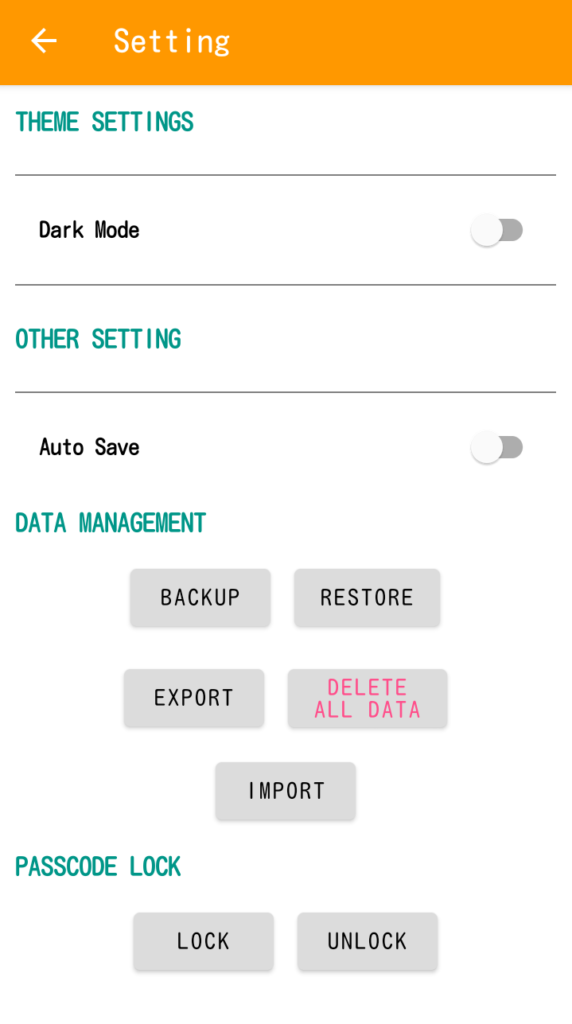
Here are the steps for importing:
- Output the file to import.
- Create a file to import.
1. Open the app settings and tap the export button to output.
The file is output in CSV format.
such “202302190352_passpocket.csv” .
and,
Open the “xxxxxxxxxxxx__passpocket.csv” file with Excel or an editor.
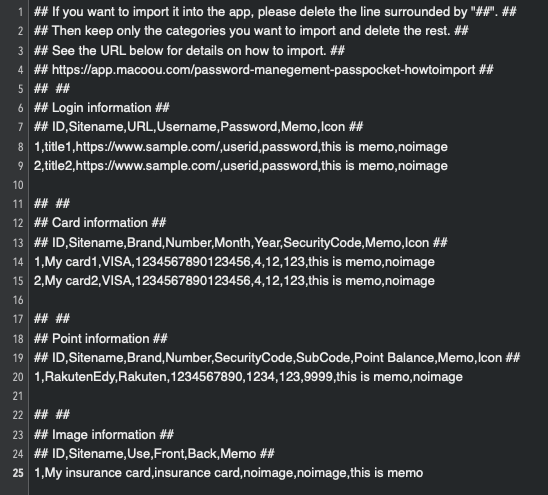
2. Please edit or add or delete the required data.
Finally, delete all the lines enclosed in ##.
And one more important thing is to create files according to the category of data you want to import.
For example, if you want to import login and password information, leave only “Login information”.
Delete all unnecessary lines.
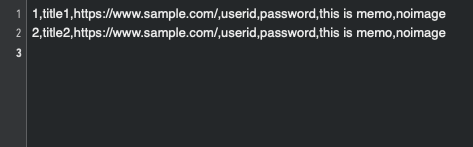
Transfer the completed import file to your smartphone and select “Import” in the app settings.
Please create each file for other categories in the same way.